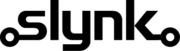Update products selling price based on category
This template gives you a good starting point and you can customise it as needed.
Run automatically or manually
You can run this flow automatically on a schedule, for example every weekday at midnight, or choose to run it manually via our dashboard when you need it.
Fetch the products
The flow will fetch all products from your Epos Now account ready for filtering
Target the products that match your filters
Select the categories for which the product prices should be changed. Only products that are assigned to the categories in your filter will be updated.
Update the product selling price
The product selling price can be updated by increasing/decreasing by an absolute value or a percentage. For example, add 10, or increase by 10%. These can be chained together to perform more complex price changes, for example add 5 and then add 3%.
Customisation
Learn more
Triggers are the events that start the flow.
For example, run at 6pm on Mondays, Wednesdays and Fridays.
Scheduler
Set your flow to run automatically at a specific time or interval. Choose from monthly, weekly, daily or hourly.
Manual Run
Run your flow manually using our dashboard. This is useful for testing your flow or running it on demand.
Filters allow you to apply the actions only to the objects that pass the filter criteria you specify.
For example, filter by the customer type or where the customer name contains certain characters.

Brand

Brand Description

Brand Id

Brand Name

Button Colour Name

Button Colour Value

Category

Category Description

Category Id

Category Is Wet

Category Name

Category Nominal Code

Category Parent

Category Reporting Category

Category Show On Till

Category Sort Position

Container Fee Amount

Container Fee Bottle Deposit Item I D

Container Fee Name

Multiple Choice Notes Id

Multiple Choice Notes Name

Popup Note Display Once Per Transaction

Popup Note Id

Popup Note Name

Popup Note Note

Product

Product Article Code

Product Barcode

Product Brand

Product Button Colour

Product Category

Product Colour

Product Container Fee Id

Product Cost Price

Product Cost Price Tax Group

Product Customer Product Pricing Customer Type I D

Product Customer Product Pricing Customer Type Name

Product Customer Product Pricing Eat Out Price

Product Customer Product Pricing Price I D

Product Customer Product Pricing Product I D

Product Customer Product Pricing Sale Price

Product Description

Product Detailed Description

Product Eat Out Price

Product Eat Out Price Tax Group

Product Exclude From Loyalty Points Gain

Product Id

Product Image Id

Product Image Main Image

Product Image Product Id

Product Image U R L

Product Is Archived

Product Is Cost Price Inc Tax

Product Is Eat Out Price Inc Tax

Product Is Multiple Choice Product Optional

Product Is Sale Price Inc Tax

Product Is Tax Exemptable

Product Is Variable Price

Product Location Area Price

Product Location Area Price Cost Price Exc Tax

Product Location Area Price Eat Out Price

Product Location Area Price Sale Price

Product Measurement Details Cost Price Measurement Scheme Item Id

Product Measurement Details Cost Price Measurement Unit Volume

Product Measurement Details Sale Price Measurement Scheme Item Id

Product Measurement Details Sale Price Measurement Unit Volume

Product Multiple Choice Note

Product Name

Product Order Code

Product Popup Note

Product Product Type

Product Reference Code

Product Rr Price

Product Sale Price

Product Sale Price Tax Group I D

Product Sell On Till

Product Sell On Web

Product Size

Product Sku

Product Sort Position

Product Supplier

Product Tare Weight

Product Type Name

Product Type Value

Product Unit Of Sale

Product User Defined Field Id

Product User Defined Field Name

Product User Defined Field Value

Product Variant Group Id

Product Volume Of Sale

Supplier

Supplier

Supplier Address Line1

Supplier Address Line1

Supplier Address Line2

Supplier Address Line2

Supplier Contact Number

Supplier Contact Number

Supplier Contact Number2

Supplier Contact Number2

Supplier Country

Supplier Country

Supplier Description

Supplier Description

Supplier Email Address

Supplier Email Address

Supplier Id

Supplier Id

Supplier Name

Supplier Name

Supplier Post Code

Supplier Post Code

Supplier Town

Supplier Town

Supplier Type

Supplier Type

Tag Id

Tag Name

Tag Type Id

Tax Group Id

Tax Group Id

Tax Group Id

Tax Group Name

Tax Group Name

Tax Group Name

Unit of Sale Name

Unit of Sale Value
Actions allow you to make changes to the objects that pass the filter checks.
For example, set the customer balance to 10 or add 20% to the existing balance.

Brand Description

Brand Name

Category Description

Category Is Wet

Category Name

Category Nominal Code

Category Parent

Category Reporting Category

Category Show On Till

Category Sort Position

Container Fee Amount

Container Fee Name

Multiple Choice Notes Name

Popup Note Display Once Per Transaction

Popup Note Name

Popup Note Note

Product Article Code

Product Barcode

Product Brand

Product Button Colour

Product Category

Product Colour

Product Container Fee Id

Product Cost Price

Product Cost Price Tax Group

Product Description

Product Detailed Description

Product Eat Out Price

Product Eat Out Price Tax Group

Product Exclude From Loyalty Points Gain

Product Is Archived

Product Is Cost Price Inc Tax

Product Is Eat Out Price Inc Tax

Product Is Multiple Choice Product Optional

Product Is Sale Price Inc Tax

Product Is Tax Exemptable

Product Is Variable Price

Product Measurement Details Cost Price Measurement Scheme Item Id

Product Measurement Details Cost Price Measurement Unit Volume

Product Measurement Details Sale Price Measurement Scheme Item Id

Product Measurement Details Sale Price Measurement Unit Volume

Product Multiple Choice Note

Product Name

Product Order Code

Product Popup Note

Product Product Type

Product Reference Code

Product Rr Price

Product Sale Price

Product Sale Price Tax Group I D

Product Sell On Till

Product Sell On Web

Product Size

Product Sku

Product Sort Position

Product Supplier

Product Tare Weight

Product Unit Of Sale

Product Variant Group Id

Product Volume Of Sale

Supplier Address Line1

Supplier Address Line2

Supplier Contact Number

Supplier Contact Number2

Supplier Country

Supplier Description

Supplier Email Address

Supplier Name

Supplier Post Code

Supplier Town

Supplier Type