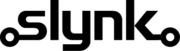Export Epos Now tender types
This template gives you a good starting point and you can customise it as needed.
Run automatically or manually
You can run this flow automatically on a schedule, for example every weekday at midnight, or choose to run it manually via our dashboard when you need it.
Fetch the tender types
The flow will fetch all tender types from your Epos Now account ready for filtering
Target the tender types that match your filters
You can specify which tender types this flow applies to. Add as many filters as you like.
See the customisations section later on this page for a full list of available filters.
Export the tender types
This is where you can specify what you want to export. Add as many actions as you like and you can even chain together actions for the same field, for example add 10 and then add 10%.
See the customisations section later on this page for a full list of available actions.
Customisation
Learn more
Triggers are the events that start the flow.
For example, run at 6pm on Mondays, Wednesdays and Fridays.
Scheduler
Set your flow to run automatically at a specific time or interval. Choose from monthly, weekly, daily or hourly.
Manual Run
Run your flow manually using our dashboard. This is useful for testing your flow or running it on demand.
Filters allow you to apply the actions only to the objects that pass the filter criteria you specify.
For example, filter by the customer type or where the customer name contains certain characters.

Tender Type Classification Id

Tender Type Classification Id

Tender Type Classification Name

Tender Type Description

Tender Type Id

Tender Type Is Integration Tender Type

Tender Type Is Tip Adjustable

Tender Type Is Waiter Banked

Tender Type Name

Tender Type Till Order
You can choose which columns you would like to be in the export.
You can change the column title to whatever you like and set the column order to match your export requirements.
For example, you can set the column title to “Customer Balance” and also apply transformations such as add 10%.

Tender Type Classification Id

Tender Type Classification Id

Tender Type Classification Name

Tender Type Description

Tender Type Id

Tender Type Is Integration Tender Type

Tender Type Is Tip Adjustable

Tender Type Is Waiter Banked

Tender Type Name

Tender Type Till Order