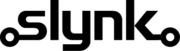Delete ordered transactions older than specified no of days
This template gives you a good starting point and you can customise it as needed.
Run automatically or manually
You can run this flow automatically on a schedule, for example every weekday at midnight, or choose to run it manually via our dashboard when you need it.
Fetch the transactions
The flow will fetch all transactions from your Epos Now account ready for filtering
Target the transactions that match your filters
Filter so that this is only applied to transactions that are older than the specified no of days
Delete the transactions
Delete the transactions from the database permanently
Customisation
Learn more
Triggers are the events that start the flow.
For example, run at 6pm on Mondays, Wednesdays and Fridays.
Scheduler
Set your flow to run automatically at a specific time or interval. Choose from monthly, weekly, daily or hourly.
Manual Run
Run your flow manually using our dashboard. This is useful for testing your flow or running it on demand.
Filters allow you to apply the actions only to the objects that pass the filter criteria you specify.
For example, filter by the customer type or where the customer name contains certain characters.

Customer

Customer Address

Customer Address

Customer Address County

Customer Address County

Customer Address Customer Id

Customer Address Customer Id

Customer Address Id

Customer Address Id

Customer Address Is Main Address

Customer Address Is Main Address

Customer Address Line1

Customer Address Line1

Customer Address Line2

Customer Address Line2

Customer Address Name

Customer Address Name

Customer Address Post Code

Customer Address Post Code

Customer Address Town

Customer Address Town

Customer Business Name

Customer Card Number

Customer Contact Number

Customer Contact Number 2

Customer Current Balance

Customer Current Points

Customer Customer Address

Customer Dateofbirth

Customer Email Address

Customer Expirydate

Customer Forename

Customer Id

Customer Marketing Consent Email

Customer Marketing Consent Mail

Customer Marketing Consent Phone

Customer Marketing Consent Text

Customer Max Credit

Customer Notes

Customer Referencecode

Customer Sign Up Date

Customer Sign Up Location

Customer Surname

Customer Title

Customer Title Name

Customer Title Value

Customer Type

Customer Type

Customer Type Default Expiry Length

Customer Type Default Max Credit

Customer Type Description

Customer Type Discount

Customer Type Id

Customer Type Name

Device Description

Device Id

Device Location

Device Name

Discount Reason Default Percentage

Discount Reason Id

Discount Reason Name

Location

Location Address Line 1

Location Address Line 2

Location Area

Location Area Description

Location Area Email Address

Location Area Id

Location Area Name

Location Area Parent Id

Location Bar Tab Spend Limit

Location Country Name

Location County

Location Currency Id

Location Date Format

Location Decimal Separator

Location Description

Location Email Address

Location Group Separator

Location Id

Location Is Warehouse

Location Language

Location Location Area

Location Long Time Format

Location Name

Location No Of Top Sellers

Location Number Of Bar Tabs

Location Phone Number

Location Post Code

Location Predefined Locale Settings

Location Short Time Format

Location Show Bar Tabs

Location Time Zone

Location Town

Role

Role

Role Can Access Back Office

Role Can Access Back Office

Role Can Access Misc Products

Role Can Access Misc Products

Role Can Access Table Plan

Role Can Access Table Plan

Role Can Access Till

Role Can Access Till

Role Can Access Till Admin Options

Role Can Access Till Admin Options

Role Can Accesss Customers

Role Can Accesss Customers

Role Can Adjust Float

Role Can Adjust Float

Role Can Apply Basket Discounts

Role Can Apply Basket Discounts

Role Can Apply Item Discounts

Role Can Apply Item Discounts

Role Can Change Tab Spend Amount

Role Can Change Tab Spend Amount

Role Can Clear Transaction

Role Can Clear Transaction

Role Can Delete Unordered Items

Role Can Delete Unordered Items

Role Can Disable Service Charge

Role Can Disable Service Charge

Role Can Edit Customer Points

Role Can Edit Customer Points

Role Can Hold Transaction

Role Can Hold Transaction

Role Can Manually Select Customer

Role Can Manually Select Customer

Role Can Order Allocation Server

Role Can Order Allocation Server

Role Can Order Allocation Table Manager

Role Can Order Allocation Table Manager

Role Can Order Allocation Team Server

Role Can Order Allocation Team Server

Role Can Receive Stock

Role Can Receive Stock

Role Can Refund Items

Role Can Refund Items

Role Can Remove From Table

Role Can Remove From Table

Role Can Run End Of Day

Role Can Run End Of Day

Role Can See End Of Day Report

Role Can See End Of Day Report

Role Can Send Stock

Role Can Send Stock

Role Can Server Baking

Role Can Server Baking

Role Can Stock Take

Role Can Stock Take

Role Can Tip Out Others

Role Can Tip Out Others

Role Can Tip Out Self

Role Can Tip Out Self

Role Can Unlock Device Via Pin

Role Can Unlock Device Via Pin

Role Can Unrestricted Stock Take

Role Can Unrestricted Stock Take

Role Can Use No Sale

Role Can Use No Sale

Role Can Use Payouts

Role Can Use Payouts

Role Can Use Petty Cash

Role Can Use Petty Cash

Role Can Void Items

Role Can Void Items

Role Description

Role Description

Role Id

Role Id

Role Is Admin On Till

Role Is Admin On Till

Role Max Basket Discount Amount

Role Max Basket Discount Amount

Role Max Basket Discount Percentage

Role Max Basket Discount Percentage

Role Max Customer Credit Limit

Role Max Customer Credit Limit

Role Max Item Discount Amount

Role Max Item Discount Amount

Role Max Item Discount Percentage

Role Max Item Discount Percentage

Role Max Refund Amount

Role Max Refund Amount

Role Name

Role Name

Seating Area Description

Seating Area I D

Seating Area Location

Seating Area Name

Staff Has Swipe Card

Staff Hourly Rate

Staff I D

Staff Id

Staff Main Location Id

Staff Name

Staff Reference Code

Staff Role Id

Staff Show At All Locations

Table Height

Table I D

Table Name

Table Pos X

Table Pos Y

Table Seating Area I D

Table Seats

Table Width

Transaction Service Type Name

Transaction Service Type Value

Transaction Status Name

Transaction Status Value

Transactions Adjust Stock

Transactions Barcode

Transactions Container Fee Amount

Transactions Container Fee Amount Inc Tax

Transactions Container Fee Container Fee Id

Transactions Container Fee Name

Transactions Container Fee Rate

Transactions Customer

Transactions Date Time

Transactions Device Name

Transactions Device Id

Transactions Discount Reason

Transactions Discount Value

Transactions End Date ( Filter)

Transactions End Date ( Filter)

Transactions Gratuity

Transactions Id

Transactions Is Transaction Inc Tax

Transactions Item Cost Price

Transactions Item Discount Amount

Transactions Item Discount Reason Id

Transactions Item Id

Transactions Item Is Tax Exempt

Transactions Item Line Item Type

Transactions Item Misc Product Name

Transactions Item Multiple Choice Product Id

Transactions Item Notes

Transactions Item Parent Id

Transactions Item Print On Order

Transactions Item Product Id

Transactions Item Quantity

Transactions Item Refund Reason Id

Transactions Item Tax Amount

Transactions Item Tax Group Id

Transactions Item Transaction Id

Transactions Item Unit Price

Transactions Item Unit Price Exc Tax

Transactions Misc Product Item Id

Transactions Misc Product Item Name

Transactions Misc Product Item Print On Order

Transactions Misc Product Item Quantity

Transactions Misc Product Item Refund Reason Id

Transactions Misc Product Item Tax Amount

Transactions Misc Product Item Tax Group Id

Transactions Misc Product Item Unit Price

Transactions Misc Product Item Unit Price Tax

Transactions Non Discountable

Transactions Non Tax

Transactions Reference Code

Transactions Service Charge

Transactions Service Type

Transactions Staff

Transactions Start Date ( Filter)

Transactions Start Date ( Filter)

Transactions Status

Transactions Table

Transactions Tax Amount

Transactions Tax Name

Transactions Tax Rate

Transactions Tax Tax Rate Id

Transactions Tenders Amount

Transactions Tenders Bin

Transactions Tenders Change Given

Transactions Tenders Is Cashback

Transactions Tenders Last 4 digits

Transactions Tenders Platform Fees

Transactions Tenders Tender Type Id

Transactions Tenders Type

Transactions Total Amount

Transactions Transaction Detail Name

Transactions Transaction Detail Print On Order

Transactions Transaction Detail Print On Receipt

Transactions Transaction Detail Show On Till

Transactions Transaction Detail Value

Transactions other Items amount

Transactions other Items item Type

Transactions other Items item Type Id

Transactions other Tenders amount

Transactions other Tenders item Type

Transactions other Tenders item Type Id
Actions allow you to make changes to the objects that pass the filter checks.
For example, set the customer balance to 10 or add 20% to the existing balance.

Transactions Id