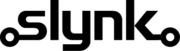Export recommended min/max stock levels based on quantity sold in time period
This template fetches the sales data for the specified time period and automatically exports the min/max stock levels based on the quantity sold. Ideally mirrored with your flow that makes the min/max updates as a way to review the recommended updates before the min/max values are updated.
Run automatically or manually
You can run this flow automatically on a schedule, for example every weekday at midnight, or choose to run it manually via our dashboard when you need it. We recommend running it weekly/monthly and having it look at the previous month of data.
Fetch the sales quantities
The flow will use the sales by product report to work out the quantity sold in the selected time period.
Target the products that match your filters
You can specify the location and time range as well as if the sold quantity is above a certain level, products are from particular categories, brands or suppliers and much more.
Export the min/max stock levels
Set the min level to the quantity sold, and the max level to 25% above the quantity sold (change these as needed). Add as many actions as you like and you can even chain together actions for the same field, for example add 10 and then add 10%.
See the customisations section later on this page for a full list of available actions.
Customisation
Learn more
Triggers are the events that start the flow.
For example, run at 6pm on Mondays, Wednesdays and Fridays.
Scheduler
Set your flow to run automatically at a specific time or interval. Choose from monthly, weekly, daily or hourly.
Manual Run
Run your flow manually using our dashboard. This is useful for testing your flow or running it on demand.
Filters allow you to apply the actions only to the objects that pass the filter criteria you specify.
For example, filter by the customer type or where the customer name contains certain characters.

Brand

Brand Description

Brand Id

Brand Name

Category

Category Button Colour

Category Description

Category Id

Category Is Wet

Category Name

Category Nominal Code

Category Parent

Category Reporting Category

Category Show On Till

Category Sort Position

Container Fee Amount

Container Fee Bottle Deposit Item I D

Container Fee Name

D S R Discount

D S R Margin

D S R Margin Percentage

D S R Measured Quantity Sold

D S R Number of Times Purchased

D S R Product Barcode

D S R Product Brand Name

D S R Product Description

D S R Product I D

D S R Product Name

D S R Product Order Code

D S R Product Size

D S R Product Sku

D S R Quantity Measurement Unit

D S R Quantity Measurement Unit in Lowest Unit

D S R Quantity Sold

D S R Quantity in Lowest Unit

D S R Reference Code

D S R Total Cost

D S R Value

D S R Value Exc V A T

D S R Value Inc V A T

Daily Sales Report From Date ( Filter)

Daily Sales Report Location ( Filter)

Daily Sales Report To Date ( Filter)

Measurement Scheme

Measurement Scheme

Multiple Choice Notes Id

Multiple Choice Notes Name

Popup Note Display Once Per Transaction

Popup Note Id

Popup Note Name

Popup Note Note

Product

Product

Product Age Restriction

Product Article Code

Product Article Code

Product Barcode

Product Barcode

Product Brand

Product Brand

Product Brand Name

Product Button Colour

Product Button Colour Id

Product Button Colour Name

Product Category

Product Category

Product Category Name

Product Colour

Product Colour

Product Colour Name

Product Container Fee Id

Product Container Fee Id

Product Container Fee Name

Product Container Fee Value

Product Cost Price

Product Cost Price Ex Tax

Product Cost Price Inc Tax

Product Cost Price Measurement Scheme Item I D

Product Cost Price Measurement Unit Volume

Product Cost Price Tax Group

Product Cost Price Tax Group Id

Product Cost Price Tax Group Name

Product Customer Product Pricing Customer Type I D

Product Customer Product Pricing Customer Type Name

Product Customer Product Pricing Eat Out Price

Product Customer Product Pricing Price I D

Product Customer Product Pricing Product I D

Product Customer Product Pricing Sale Price

Product Description

Product Description

Product Detailed Description

Product Eat Out Price

Product Eat Out Price Ex Tax

Product Eat Out Price Inc Tax

Product Eat Out Price Tax Group

Product Eat Out Price Tax Group Id

Product Eat Out Price Tax Group Name

Product Exclude From Loyalty Points Gain

Product Exclude From Loyalty Points Gain

Product Id

Product Id

Product Image Id

Product Image Main Image

Product Image Product Id

Product Image U R L

Product Is Archived

Product Is Cost Price Inc Tax

Product Is Cost Price Inc Tax

Product Is Eat Out Price Inc Tax

Product Is Eat Out Price Inc Tax

Product Is Multiple Choice Product Optional

Product Is Sale Price Inc Tax

Product Is Sale Price Inc Tax

Product Is Tax Exemptable

Product Is Variable Price

Product Is Variable Price

Product Location Area Price

Product Location Area Price Cost Price Exc Tax

Product Location Area Price Eat Out Price

Product Location Area Price Sale Price

Product Margin

Product Measurement Details Cost Price Measurement Scheme Item Id

Product Measurement Details Cost Price Measurement Unit Volume

Product Measurement Details Sale Price Measurement Scheme Item Id

Product Measurement Details Sale Price Measurement Unit Volume

Product Measurement Scheme Item I D

Product Measurement Unit Volume

Product Multi Choice Note Name

Product Multiple Choice Note

Product Multiple Choice Note

Product Name

Product Name

Product Order Code

Product Order Code

Product Order Quantity Limit

Product Popup Note

Product Popup Note

Product Popup Note Short Description

Product Product Type

Product Product Type

Product R R Price

Product Reference Code

Product Rr Price

Product Sale Price

Product Sale Price Ex Tax

Product Sale Price Inc Tax

Product Sale Price Tax Group I D

Product Sale Price Tax Group Id

Product Sale Price Tax Group Name

Product Scannable Only

Product Sell On Till

Product Sell On Till

Product Sell On Web

Product Sell On Web

Product Size

Product Sku

Product Sku

Product Sort Position

Product Supplier

Product Supplier

Product Supplier Name

Product Tare Weight

Product Tare Weight

Product Tax Exempt Eligible

Product Till Order

Product Type Name

Product Type Value

Product Unit Of Sale

Product Unit Of Sale

Product User Defined Field Id

Product User Defined Field Name

Product User Defined Field Value

Product Variant Description

Product Variant Group Id

Product Variant Id

Product Variant Item Id

Product Volume Of Sale

Product Volume Of Sale

Supplier

Supplier

Supplier Address Line1

Supplier Address Line1

Supplier Address Line2

Supplier Address Line2

Supplier Contact Number

Supplier Contact Number

Supplier Contact Number2

Supplier Contact Number2

Supplier Country

Supplier Country

Supplier Description

Supplier Description

Supplier Email Address

Supplier Email Address

Supplier Id

Supplier Id

Supplier Name

Supplier Name

Supplier Post Code

Supplier Post Code

Supplier Town

Supplier Town

Supplier Type

Supplier Type

Tag Id

Tag Name

Tag Type Id

Tax Group Id

Tax Group Id

Tax Group Id

Tax Group Name

Tax Group Name

Tax Group Name

Unit of Sale Name

Unit of Sale Value
You can choose which columns you would like to be in the export.
You can change the column title to whatever you like and set the column order to match your export requirements.
For example, you can set the column title to “Customer Balance” and also apply transformations such as add 10%.

Brand Description

Brand Id

Brand Name

Category Button Colour

Category Description

Category Id

Category Is Wet

Category Name

Category Nominal Code

Category Parent

Category Reporting Category

Category Show On Till

Category Sort Position

Container Fee Amount

Container Fee Bottle Deposit Item I D

Container Fee Name

D S R Discount

D S R Margin

D S R Margin Percentage

D S R Measured Quantity Sold

D S R Number of Times Purchased

D S R Product Barcode

D S R Product Brand Name

D S R Product Description

D S R Product I D

D S R Product Name

D S R Product Order Code

D S R Product Size

D S R Product Sku

D S R Quantity Measurement Unit

D S R Quantity Measurement Unit in Lowest Unit

D S R Quantity Sold

D S R Quantity in Lowest Unit

D S R Reference Code

D S R Total Cost

D S R Value

D S R Value Exc V A T

D S R Value Inc V A T

Measurement Scheme

Measurement Scheme

Multiple Choice Notes Id

Multiple Choice Notes Name

Popup Note Display Once Per Transaction

Popup Note Id

Popup Note Name

Popup Note Note

Product Age Restriction

Product Article Code

Product Article Code

Product Barcode

Product Barcode

Product Brand

Product Brand

Product Brand Name

Product Button Colour

Product Button Colour Id

Product Button Colour Name

Product Category

Product Category

Product Category Name

Product Colour

Product Colour

Product Colour Name

Product Container Fee Id

Product Container Fee Id

Product Container Fee Name

Product Container Fee Value

Product Cost Price

Product Cost Price Ex Tax

Product Cost Price Inc Tax

Product Cost Price Measurement Scheme Item I D

Product Cost Price Measurement Unit Volume

Product Cost Price Tax Group

Product Cost Price Tax Group Id

Product Cost Price Tax Group Name

Product Customer Product Pricing Customer Type I D

Product Customer Product Pricing Customer Type Name

Product Customer Product Pricing Eat Out Price

Product Customer Product Pricing Price I D

Product Customer Product Pricing Product I D

Product Customer Product Pricing Sale Price

Product Description

Product Description

Product Detailed Description

Product Eat Out Price

Product Eat Out Price Ex Tax

Product Eat Out Price Inc Tax

Product Eat Out Price Tax Group

Product Eat Out Price Tax Group Id

Product Eat Out Price Tax Group Name

Product Exclude From Loyalty Points Gain

Product Exclude From Loyalty Points Gain

Product Id

Product Id

Product Image Id

Product Image Main Image

Product Image Product Id

Product Image U R L

Product Is Archived

Product Is Cost Price Inc Tax

Product Is Cost Price Inc Tax

Product Is Eat Out Price Inc Tax

Product Is Eat Out Price Inc Tax

Product Is Multiple Choice Product Optional

Product Is Sale Price Inc Tax

Product Is Sale Price Inc Tax

Product Is Tax Exemptable

Product Is Variable Price

Product Is Variable Price

Product Location Area Price

Product Location Area Price Cost Price Exc Tax

Product Location Area Price Eat Out Price

Product Location Area Price Sale Price

Product Margin

Product Measurement Details Cost Price Measurement Scheme Item Id

Product Measurement Details Cost Price Measurement Unit Volume

Product Measurement Details Sale Price Measurement Scheme Item Id

Product Measurement Details Sale Price Measurement Unit Volume

Product Measurement Scheme Item I D

Product Measurement Unit Volume

Product Multi Choice Note Name

Product Multiple Choice Note

Product Multiple Choice Note

Product Name

Product Name

Product Order Code

Product Order Code

Product Order Quantity Limit

Product Popup Note

Product Popup Note

Product Popup Note Short Description

Product Product Type

Product Product Type

Product R R Price

Product Reference Code

Product Rr Price

Product Sale Price

Product Sale Price Ex Tax

Product Sale Price Inc Tax

Product Sale Price Tax Group I D

Product Sale Price Tax Group Id

Product Sale Price Tax Group Name

Product Scannable Only

Product Sell On Till

Product Sell On Till

Product Sell On Web

Product Sell On Web

Product Size

Product Sku

Product Sku

Product Sort Position

Product Supplier

Product Supplier

Product Supplier Name

Product Tare Weight

Product Tare Weight

Product Tax Exempt Eligible

Product Till Order

Product Type Name

Product Type Value

Product Unit Of Sale

Product Unit Of Sale

Product User Defined Field Id

Product User Defined Field Name

Product User Defined Field Value

Product Variant Description

Product Variant Group Id

Product Variant Id

Product Variant Item Id

Product Volume Of Sale

Product Volume Of Sale

Supplier Address Line1

Supplier Address Line1

Supplier Address Line2

Supplier Address Line2

Supplier Contact Number

Supplier Contact Number

Supplier Contact Number2

Supplier Contact Number2

Supplier Country

Supplier Country

Supplier Description

Supplier Description

Supplier Email Address

Supplier Email Address

Supplier Id

Supplier Id

Supplier Name

Supplier Name

Supplier Post Code

Supplier Post Code

Supplier Town

Supplier Town

Supplier Type

Supplier Type

Tag Id

Tag Name

Tag Type Id

Tax Group Id

Tax Group Id

Tax Group Id

Tax Group Name

Tax Group Name

Tax Group Name

Unit of Sale Name

Unit of Sale Value