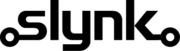Set the customer credit balance every night to a preset value
This template gives you a good starting point and you can customise it as needed.
Run automatically or manually
You can run this flow automatically on a schedule, for example every weekday at midnight, or choose to run it manually via our dashboard when you need it.
Fetch the customers
The flow will fetch all customers from your Epos Now account ready for filtering
Target the customers who match your filters
You can specify which customers this flow applies to. For example only for customers who have the customer type set to staff.
You can create as many filters as you want.
Update the customer credit balance
For customers who match your filters, set their credit balance to a value you specify.
For example set it to 10 if you want to give the customer a credit of 10 to spend.
Customisation
Learn more
Triggers are the events that start the flow.
For example, run at 6pm on Mondays, Wednesdays and Fridays.
Scheduler
Set your flow to run automatically at a specific time or interval. Choose from monthly, weekly, daily or hourly.
Manual Run
Run your flow manually using our dashboard. This is useful for testing your flow or running it on demand.
Filters allow you to apply the actions only to the objects that pass the filter criteria you specify.
For example, filter by the customer type or where the customer name contains certain characters.

Customer

Customer Address

Customer Address

Customer Address County

Customer Address County

Customer Address Customer Id

Customer Address Customer Id

Customer Address Id

Customer Address Id

Customer Address Is Main Address

Customer Address Is Main Address

Customer Address Line1

Customer Address Line1

Customer Address Line2

Customer Address Line2

Customer Address Name

Customer Address Name

Customer Address Post Code

Customer Address Post Code

Customer Address Town

Customer Address Town

Customer Business Name

Customer Card Number

Customer Contact Number

Customer Contact Number 2

Customer Current Balance

Customer Current Points

Customer Customer Address

Customer Dateofbirth

Customer Email Address

Customer Expirydate

Customer Forename

Customer Id

Customer Marketing Consent Email

Customer Marketing Consent Mail

Customer Marketing Consent Phone

Customer Marketing Consent Text

Customer Max Credit

Customer Notes

Customer Referencecode

Customer Sign Up Date

Customer Sign Up Location

Customer Surname

Customer Title

Customer Title Name

Customer Title Value

Customer Type

Customer Type

Customer Type Default Expiry Length

Customer Type Default Max Credit

Customer Type Description

Customer Type Discount

Customer Type Id

Customer Type Name

Location

Location Address Line 1

Location Address Line 2

Location Area

Location Area Description

Location Area Email Address

Location Area Id

Location Area Name

Location Area Parent Id

Location Bar Tab Spend Limit

Location Country Name

Location County

Location Currency Id

Location Date Format

Location Decimal Separator

Location Description

Location Email Address

Location Group Separator

Location Id

Location Is Warehouse

Location Language

Location Location Area

Location Long Time Format

Location Name

Location No Of Top Sellers

Location Number Of Bar Tabs

Location Phone Number

Location Post Code

Location Predefined Locale Settings

Location Short Time Format

Location Show Bar Tabs

Location Time Zone

Location Town
Actions allow you to make changes to the objects that pass the filter checks.
For example, set the customer balance to 10 or add 20% to the existing balance.

Customer Address County

Customer Address Customer Id

Customer Address Is Main Address

Customer Address Line1

Customer Address Line2

Customer Address Name

Customer Address Post Code

Customer Address Town

Customer Business Name

Customer Card Number

Customer Contact Number

Customer Contact Number 2

Customer Current Balance

Customer Current Points

Customer Customer Address

Customer Dateofbirth

Customer Email Address

Customer Expirydate

Customer Forename

Customer Marketing Consent Email

Customer Marketing Consent Mail

Customer Marketing Consent Phone

Customer Marketing Consent Text

Customer Max Credit

Customer Notes

Customer Referencecode

Customer Sign Up Date

Customer Sign Up Location

Customer Surname

Customer Title

Customer Type

Customer Type Default Expiry Length

Customer Type Default Max Credit

Customer Type Description

Customer Type Discount

Customer Type Name

Location Address Line 1

Location Address Line 2

Location Bar Tab Spend Limit

Location Country Name

Location County

Location Currency Id

Location Date Format

Location Decimal Separator

Location Description

Location Email Address

Location Group Separator

Location Is Warehouse

Location Language

Location Location Area

Location Long Time Format

Location Name

Location No Of Top Sellers

Location Number Of Bar Tabs

Location Phone Number

Location Post Code

Location Predefined Locale Settings

Location Short Time Format

Location Show Bar Tabs

Location Time Zone

Location Town