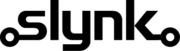Update Epos Now transactions
This flow template gives you a good starting point and you can customise it as needed.
Send us an enquiry or book in a call, whatever suits you best.
Run automatically or manually
You can run this flow automatically on a schedule, for example every weekday at midnight, or choose to run it manually via our dashboard when you need it.
Fetch the transactions
The flow will fetch all transactions from your Epos Now account ready for filtering
Target the transactions that match your filters
You can specify which transactions this flow applies to. Works well with filters by location or location area.
See the customisations section later on this page for a full list of available filters.
Update the transactions
This is where you can specify what you want to update. Add as many actions as you like and you can even chain together actions for the same field.
See the customisations section later on this page for a full list of available actions.
Customisation
Learn more
Triggers are the events that start the flow.
For example, run at 6pm on Mondays, Wednesdays and Fridays.
Scheduler
Set your flow to run automatically at a specific time or interval. Choose from monthly, weekly, daily or hourly.
Manual Run
Run your flow manually using our dashboard. This is useful for testing your flow or running it on demand.
Filters allow you to apply the actions only to the objects that pass the filter criteria you specify.
For example, filter by the customer type or where the customer name contains certain characters.

Transactions AdjustStock

Transactions Barcode

Transactions ContainerFee AmountIncTax

Transactions ContainerFee Amount

Transactions ContainerFee Rate

Transactions ContainerFee Name

Transactions ContainerFee ContainerFeeId

Transactions Customer

Transactions DateTime

Transactions Device Name

Transactions DeviceId

Transactions DiscountReason

Transactions DiscountValue

Transactions EndDate (Filter)

Transactions Gratuity

Transactions Id

Transactions IsTransactionIncTax

Transactions MiscProductItem Quantity

Transactions MiscProductItem TaxGroupId

Transactions MiscProductItem TaxAmount

Transactions MiscProductItem RefundReasonId

Transactions MiscProductItem PrintOnOrder

Transactions MiscProductItem UnitPriceTax

Transactions MiscProductItem UnitPrice

Transactions MiscProductItem Name

Transactions MiscProductItem Id

Transactions NonDiscountable

Transactions NonTax

Transactions otherItems amount

Transactions otherItems itemType

Transactions otherItems itemTypeId

Transactions otherTenders itemType

Transactions otherTenders amount

Transactions otherTenders itemTypeId

Transactions ReferenceCode

Transactions ServiceCharge

Transactions ServiceType

Transactions Staff

Transactions StartDate (Filter)

Transactions Status

Transactions Table

Transactions Tax Amount

Transactions Tax Rate

Transactions Tax Name

Transactions Tax TaxRateId

Transactions Tenders PlatformFees

Transactions Tenders Type

Transactions Tenders IsCashback

Transactions Tenders ChangeGiven

Transactions Tenders Amount

Transactions Tenders TenderTypeId

Transactions TotalAmount

Transactions Transaction Detail PrintOnReceipt

Transactions Transaction Detail PrintOnOrder

Transactions Transaction Detail ShowOnTill

Transactions Transaction Detail Value

Transactions Transaction Detail Name

Transactions EndDate (Filter)

Transactions StartDate (Filter)

Transactions Item Is Tax Exempt

Transactions Item Parent Id

Transactions Item Multiple Choice Product Id

Transactions Item Print On Order

Transactions Item Notes

Transactions Item Refund Reason Id

Transactions Item Discount Reason Id

Transactions Item Discount Amount

Transactions Item Quantity

Transactions Item Tax Amount

Transactions Item Tax Group Id

Transactions Item Cost Price

Transactions Item Unit Price Exc Tax

Transactions Item Unit Price

Transactions Item Product Id

Transactions Item Transaction Id

Transactions Item Id

Customer Business Name

Customer Card Number

Customer Contact Number

Customer Contact Number 2

Customer Current Balance

Customer Current Points

Customer Customer Address

Customer Dateofbirth

Customer Email Address

Customer Expirydate

Customer Forename

Customer Id

Customer

Customer Max Credit

Customer Notes

Customer Referencecode

Customer Sign Up Date

Customer Sign Up Location

Customer Surname

Customer Title

Customer Type

Device Description

Device Id

Device Location

Device Name

DiscountReason DefaultPercentage

DiscountReason Id

DiscountReason Name

Staff Hourly Rate

Staff Id

Staff ID

Staff Main Location Id

Staff Name

Staff Reference Code

Staff Role Id

Staff Show At All Locations

Table Height

Table ID

Table Name

Table PosX

Table PosY

Table Seating Area ID

Table Seats

Table Width

Transaction Service Type Name

Transaction Service Type Value

Transaction Status Name

Transaction Status Value

Customer Address Line1

Customer Address Line2

Customer Address County

Customer Address Customer Id

Customer Address Id

Customer Address

Customer Address Is Main Address

Customer Address Name

Customer Address Post Code

Customer Address Town

Customer Title Name

Customer Title Value

Customer Type Default Expiry Length

Customer Type Default Max Credit

Customer Type Description

Customer Type Discount

Customer Type Id

Customer Type

Customer Type Name

Location Area Description

Location Area Email Address

Location Area Id

Location Area

Location Area Name

Location Area Parent Id

Location Address Line 1

Location Address Line 2

Location Bar Tab Spend Limit

Location Country Name

Location County

Location Currency Id

Location Date Format

Location Decimal Separator

Location Description

Location Email Address

Location Group Separator

Location Id

Location

Location Is Warehouse

Location Language

Location Location Area

Location Long Time Format

Location Name

Location No Of Top Sellers

Location Number Of Bar Tabs

Location Phone Number

Location Post Code

Location Predefined Locale Settings

Location Short Time Format

Location Show Bar Tabs

Location Time Zone

Location Town

Role CanAccessBackOffice

Role CanAccessMiscProducts

Role CanAccesssCustomers

Role CanAccessTablePlan

Role CanAccessTill

Role CanAccessTillAdminOptions

Role CanAdjustFloat

Role CanApplyBasketDiscounts

Role CanApplyItemDiscounts

Role CanChangeTabSpendAmount

Role CanClearTransaction

Role CanDeleteUnorderedItems

Role CanDisableServiceCharge

Role CanEditCustomerPoints

Role CanHoldTransaction

Role CanManuallySelectCustomer

Role CanOrderAllocationServer

Role CanOrderAllocationTableManager

Role CanOrderAllocationTeamServer

Role CanReceiveStock

Role CanRefundItems

Role CanRemoveFromTable

Role CanRunEndOfDay

Role CanSeeEndOfDayReport

Role CanSendStock

Role CanServerBaking

Role CanStockTake

Role CanTipOutOthers

Role CanTipOutSelf

Role CanUnlockDeviceViaPin

Role CanUnrestrictedStockTake

Role CanUseNoSale

Role CanUsePayouts

Role CanUsePettyCash

Role CanVoidItems

Role Description

Role Id

Role

Role IsAdminOnTill

Role MaxBasketDiscountAmount

Role MaxBasketDiscountPercentage

Role MaxCustomerCreditLimit

Role MaxItemDiscountAmount

Role MaxItemDiscountPercentage

Role MaxRefundAmount

Role Name

Seating Area Description

Seating Area ID

Seating Area Location

Seating Area Name

Transactions Tenders Bin

Transactions Tenders Last 4 digits

Transactions Item Line Item Type

Transactions Item Misc Product Name

Customer Address

Customer Address Is Main Address

Customer Address Post Code

Customer Address County

Customer Address Town

Customer Address Line2

Customer Address Line1

Customer Address Name

Customer Address Customer Id

Customer Address Id

Customer Marketing Consent Mail

Customer Marketing Consent Phone

Customer Marketing Consent Text

Customer Marketing Consent Email

Staff Has Swipe Card

Role CanUnlockDeviceViaPin

Role CanOrderAllocationTableManager

Role CanOrderAllocationTeamServer

Role CanOrderAllocationServer

Role CanEditCustomerPoints

Role CanRemoveFromTable

Role CanUnrestrictedStockTake

Role CanAccessMiscProducts

Role CanAccesssCustomers

Role CanDeleteUnorderedItems

Role CanServerBaking

Role CanChangeTabSpendAmount

Role CanTipOutOthers

Role CanTipOutSelf

Role CanSeeEndOfDayReport

Role CanManuallySelectCustomer

Role CanHoldTransaction

Role CanClearTransaction

Role CanVoidItems

Role CanRunEndOfDay

Role CanAccessTillAdminOptions

Role CanAdjustFloat

Role CanUsePettyCash

Role CanUseNoSale

Role MaxCustomerCreditLimit

Role MaxRefundAmount

Role MaxBasketDiscountPercentage

Role MaxBasketDiscountAmount

Role MaxItemDiscountPercentage

Role MaxItemDiscountAmount

Role CanDisableServiceCharge

Role CanUsePayouts

Role CanStockTake

Role CanReceiveStock

Role CanSendStock

Role CanApplyItemDiscounts

Role CanApplyBasketDiscounts

Role CanAccessTablePlan

Role CanRefundItems

Role IsAdminOnTill

Role CanAccessBackOffice

Role CanAccessTill

Role Description

Role

Role Name

Role Id
Actions allow you to make changes to the objects that pass the filter checks.
For example, set the customer balance to 10 or add 20% to the existing balance.

Transactions AdjustStock

Transactions Barcode

Transactions Customer

Transactions DateTime

Transactions Device Name

Transactions DeviceId

Transactions DiscountReason

Transactions DiscountValue

Transactions Gratuity

Transactions IsTransactionIncTax

Transactions NonDiscountable

Transactions NonTax

Transactions ReferenceCode

Transactions ServiceCharge

Transactions ServiceType

Transactions Staff

Transactions Status

Transactions Table

Transactions TotalAmount

Customer Business Name

Customer Card Number

Customer Contact Number

Customer Contact Number 2

Customer Current Balance

Customer Current Points

Customer Customer Address

Customer Dateofbirth

Customer Email Address

Customer Expirydate

Customer Forename

Customer Max Credit

Customer Notes

Customer Referencecode

Customer Sign Up Date

Customer Sign Up Location

Customer Surname

Customer Title

Customer Type

Staff Hourly Rate

Staff Main Location Id

Staff Name

Staff Reference Code

Staff Role Id

Staff Show At All Locations

DiscountReason DefaultPercentage

DiscountReason Name

Table Height

Table Name

Table PosX

Table PosY

Table Seating Area ID

Table Seats

Table Width

Customer Marketing Consent Mail

Customer Marketing Consent Phone

Customer Marketing Consent Text

Customer Marketing Consent Email

Staff Has Swipe Card

Customer Address Line1

Customer Address Line2

Customer Address County

Customer Address Customer Id

Customer Address Is Main Address

Customer Address Name

Customer Address Post Code

Customer Address Town

Customer Type Default Expiry Length

Customer Type Default Max Credit

Customer Type Description

Customer Type Discount

Customer Type Name

Location Address Line 1

Location Address Line 2

Location Bar Tab Spend Limit

Location Country Name

Location County

Location Currency Id

Location Date Format

Location Decimal Separator

Location Description

Location Email Address

Location Group Separator

Location Is Warehouse

Location Language

Location Location Area

Location Long Time Format

Location Name

Location No Of Top Sellers

Location Number Of Bar Tabs

Location Phone Number

Location Post Code

Location Predefined Locale Settings

Location Short Time Format

Location Show Bar Tabs

Location Time Zone

Location Town

Role CanAccessBackOffice

Role CanAccessMiscProducts

Role CanAccesssCustomers

Role CanAccessTablePlan

Role CanAccessTill

Role CanAccessTillAdminOptions

Role CanAdjustFloat

Role CanApplyBasketDiscounts

Role CanApplyItemDiscounts

Role CanChangeTabSpendAmount

Role CanClearTransaction

Role CanDeleteUnorderedItems

Role CanDisableServiceCharge

Role CanEditCustomerPoints

Role CanHoldTransaction

Role CanManuallySelectCustomer

Role CanOrderAllocationServer

Role CanOrderAllocationTableManager

Role CanOrderAllocationTeamServer

Role CanReceiveStock

Role CanRefundItems

Role CanRemoveFromTable

Role CanRunEndOfDay

Role CanSeeEndOfDayReport

Role CanSendStock

Role CanServerBaking

Role CanStockTake

Role CanTipOutOthers

Role CanTipOutSelf

Role CanUnlockDeviceViaPin

Role CanUnrestrictedStockTake

Role CanUseNoSale

Role CanUsePayouts

Role CanUsePettyCash

Role CanVoidItems

Role Description

Role IsAdminOnTill

Role MaxBasketDiscountAmount

Role MaxBasketDiscountPercentage

Role MaxCustomerCreditLimit

Role MaxItemDiscountAmount

Role MaxItemDiscountPercentage

Role MaxRefundAmount

Role Name

Seating Area Description

Seating Area Location

Seating Area Name