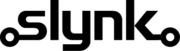Update the email address for locations based on location area
This flow template gives you a good starting point and you can customise it as needed.
Send us an enquiry or book in a call, whatever suits you best.
Run automatically or manually
You can run this flow automatically on a schedule, for example every weekday at midnight, or choose to run it manually via our dashboard when you need it.
Fetch the locations
The flow will fetch all locations from your Epos Now account ready for filtering
Target the locations that match your filters
Set the valid location areas to target specific locations. Combine this with a filter for location area names to get even more specific if required.
Update the location email address
Update the email address for all locations that match the filter to the email address you specify
Customisation
Learn more
Triggers are the events that start the flow.
For example, run at 6pm on Mondays, Wednesdays and Fridays.
Scheduler
Set your flow to run automatically at a specific time or interval. Choose from monthly, weekly, daily or hourly.
Manual Run
Run your flow manually using our dashboard. This is useful for testing your flow or running it on demand.
Filters allow you to apply the actions only to the objects that pass the filter criteria you specify.
For example, filter by the customer type or where the customer name contains certain characters.

Location Address Line 1

Location Address Line 2

Location Bar Tab Spend Limit

Location Country Name

Location County

Location Currency Id

Location Date Format

Location Decimal Separator

Location Description

Location Email Address

Location Group Separator

Location Id

Location

Location Is Warehouse

Location Language

Location Location Area

Location Long Time Format

Location Name

Location No Of Top Sellers

Location Number Of Bar Tabs

Location Phone Number

Location Post Code

Location Predefined Locale Settings

Location Short Time Format

Location Show Bar Tabs

Location Time Zone

Location Town

Language English Name

Language IETF Language Tag

Language Id

Language Native Name

Locale CurrencyId

Locale DateFormat

Locale DecimalSeparator

Locale GroupSeparator

Locale LanguageCode

Locale Language

Locale LongTimeFormat

Locale ID

Locale ShortTimeFormat

Location Time Zone

Location Area Description

Location Area Email Address

Location Area Id

Location Area

Location Area Name

Location Area Parent Id

Timezone Hour Offset From UTC

Timezone Name

Timezone Id
Actions allow you to make changes to the objects that pass the filter checks.
For example, set the customer balance to 10 or add 20% to the existing balance.

Location Address Line 1

Location Address Line 2

Location Bar Tab Spend Limit

Location Country Name

Location County

Location Currency Id

Location Date Format

Location Decimal Separator

Location Description

Location Email Address

Location Group Separator

Location Is Warehouse

Location Language

Location Location Area

Location Long Time Format

Location Name

Location No Of Top Sellers

Location Number Of Bar Tabs

Location Phone Number

Location Post Code

Location Predefined Locale Settings

Location Short Time Format

Location Show Bar Tabs

Location Time Zone

Location Town