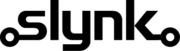Sync Epos Now customers into Klaviyo
This template syncs your Epos Now customer data into Klaviyo, keeping your marketing lists current without manual exports. It sends customer details like name, email, phone to Klaviyo’s FTP so your audience segments and automations always use the latest data.
Typical use cases for this template include:
- Keep Klaviyo audience lists up to date with your latest Epos Now customers
- Automatically add new customers to marketing segments
- Power personalised email campaigns using real in-store data
- Remove the need for manual CSV exports and uploads
- Keep customer details consistent between Epos Now and Klaviyo
- Save time and reduce errors in your email marketing workflow
Set how often it runs
Flow runs automatically on the schedule you choose, such as hourly or daily, to keep your customer data synced with Klaviyo.
Get customer data from Epos Now
Flow retrieves your customer records from Epos Now, including names and contact details
Choose which customers to include
You can include all customers or apply filters such as "only customers who have an email address set"
Format for Klaviyo
Flow formats the customer data into the CSV structure that Klaviyo’s FTP import expects.
Upload to Klaviyo FTP
The formatted CSV file is uploaded automatically to your Klaviyo FTP and Klaviyo automatically processes this file to update the customer data in Klaviyo.
Once set up, Flow keeps your Klaviyo customer list current automatically.
You just need to add your Klaviyo FTP details and choose how often the sync runs.
If you’re not sure where to find your FTP credentials or how to test the upload, our team can help you get everything connected and verified.
When you create a flow with this template, consider pairing it with the templates below to build a more powerful workflow.
Customisation
Learn more
Triggers are the events that start the flow.
For example, run at 6pm on Mondays, Wednesdays and Fridays.
Scheduler
Set your flow to run automatically at a specific time or interval. Choose from monthly, weekly, daily or hourly.
Manual Run
Run your flow manually using our dashboard. This is useful for testing your flow or running it on demand.
Filters allow you to apply the actions only to the objects that pass the filter criteria you specify.
For example, filter by the customer type or where the customer name contains certain characters.

Customer

Customer Address

Customer Address

Customer Address County

Customer Address County

Customer Address Customer Id

Customer Address Customer Id

Customer Address Id

Customer Address Id

Customer Address Is Main Address

Customer Address Is Main Address

Customer Address Line1

Customer Address Line1

Customer Address Line2

Customer Address Line2

Customer Address Name

Customer Address Name

Customer Address Post Code

Customer Address Post Code

Customer Address Town

Customer Address Town

Customer Business Name

Customer Card Number

Customer Contact Number

Customer Contact Number 2

Customer Current Balance

Customer Current Points

Customer Customer Address

Customer Dateofbirth

Customer Email Address

Customer Expirydate

Customer Forename

Customer Id

Customer Marketing Consent Email

Customer Marketing Consent Mail

Customer Marketing Consent Phone

Customer Marketing Consent Text

Customer Max Credit

Customer Notes

Customer Referencecode

Customer Sign Up Date

Customer Sign Up Location

Customer Surname

Customer Title

Customer Title Name

Customer Title Value

Customer Type

Customer Type

Customer Type Default Expiry Length

Customer Type Default Max Credit

Customer Type Description

Customer Type Discount

Customer Type Id

Customer Type Name

Location

Location Address Line 1

Location Address Line 2

Location Area

Location Area Description

Location Area Email Address

Location Area Id

Location Area Name

Location Area Parent Id

Location Bar Tab Spend Limit

Location Country Name

Location County

Location Currency Id

Location Date Format

Location Decimal Separator

Location Description

Location Email Address

Location Group Separator

Location Id

Location Is Warehouse

Location Language

Location Location Area

Location Long Time Format

Location Name

Location No Of Top Sellers

Location Number Of Bar Tabs

Location Phone Number

Location Post Code

Location Predefined Locale Settings

Location Short Time Format

Location Show Bar Tabs

Location Time Zone

Location Town
You can choose which columns you would like to be in the export.
You can change the column title to whatever you like and set the column order to match your export requirements.
For example, you can set the column title to “Customer Balance” and also apply transformations such as add 10%.

Customer Address County

Customer Address County

Customer Address Customer Id

Customer Address Customer Id

Customer Address Id

Customer Address Id

Customer Address Is Main Address

Customer Address Is Main Address

Customer Address Line1

Customer Address Line1

Customer Address Line2

Customer Address Line2

Customer Address Name

Customer Address Name

Customer Address Post Code

Customer Address Post Code

Customer Address Town

Customer Address Town

Customer Business Name

Customer Card Number

Customer Contact Number

Customer Contact Number 2

Customer Current Balance

Customer Current Points

Customer Customer Address

Customer Dateofbirth

Customer Email Address

Customer Expirydate

Customer Forename

Customer Id

Customer Marketing Consent Email

Customer Marketing Consent Mail

Customer Marketing Consent Phone

Customer Marketing Consent Text

Customer Max Credit

Customer Notes

Customer Referencecode

Customer Sign Up Date

Customer Sign Up Location

Customer Surname

Customer Title

Customer Title Name

Customer Title Value

Customer Type

Customer Type Default Expiry Length

Customer Type Default Max Credit

Customer Type Description

Customer Type Discount

Customer Type Id

Customer Type Name

Location Address Line 1

Location Address Line 2

Location Area Description

Location Area Email Address

Location Area Id

Location Area Name

Location Area Parent Id

Location Bar Tab Spend Limit

Location Country Name

Location County

Location Currency Id

Location Date Format

Location Decimal Separator

Location Description

Location Email Address

Location Group Separator

Location Id

Location Is Warehouse

Location Language

Location Location Area

Location Long Time Format

Location Name

Location No Of Top Sellers

Location Number Of Bar Tabs

Location Phone Number

Location Post Code

Location Predefined Locale Settings

Location Short Time Format

Location Show Bar Tabs

Location Time Zone

Location Town