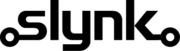Epos Now product feed for Klaviyo
This template creates a live product feed from your Epos Now data that Klaviyo can read for its product catalog. It exports product names, prices, SKUs, and images in JSON format to your FTP, so Klaviyo always has the latest information for email recommendations and upsell campaigns.
Typical use cases for this template include:
- Keep Klaviyo product recommendations and upsells accurate
- Show correct prices and images in email campaigns
- Automatically refresh your Klaviyo product catalog each day
- Reduce errors caused by outdated or missing product data
- Save time by removing manual CSV exports and uploads
- Keep marketing and in-store product data aligned
Set how often it runs
Choose how often Flow runs this export, like hourly, daily, or weekly, to keep your Klaviyo product feed up to date.
Get products from Epos Now
Flow pulls your latest products from Epos Now, including names, SKUs, prices, categories, and image links.
Choose what to include
You can include only active products, or filter by category, supplier, or tag before exporting.
Convert to JSON format
Flow converts your product data into JSON format already setup exactly as per Klaviyo’s product feed requirements.
Upload to FTP or web folder
The JSON file is uploaded to your chosen FTP location so Klaviyo can access it automatically.
Once connected, Flow keeps your product feed updated automatically.
You can upload to your own FTP, or a web folder that Klaviyo can access directly.
If you’re unsure where to host the file or how to make it public for Klaviyo, our team can help you get set up and test the connection.
When you create a flow with this template, consider pairing it with the templates below to build a more powerful workflow.
Customisation
Learn more
Triggers are the events that start the flow.
For example, run at 6pm on Mondays, Wednesdays and Fridays.
Scheduler
Set your flow to run automatically at a specific time or interval. Choose from monthly, weekly, daily or hourly.
Manual Run
Run your flow manually using our dashboard. This is useful for testing your flow or running it on demand.
Filters allow you to apply the actions only to the objects that pass the filter criteria you specify.
For example, filter by the customer type or where the customer name contains certain characters.

Brand

Brand Description

Brand Id

Brand Name

Button Colour Name

Button Colour Value

Category

Category Button Colour

Category Description

Category Id

Category Is Wet

Category Name

Category Nominal Code

Category Parent

Category Reporting Category

Category Show On Till

Category Sort Position

Container Fee Amount

Container Fee Bottle Deposit Item I D

Container Fee Name

Multiple Choice Notes Id

Multiple Choice Notes Name

Popup Note Display Once Per Transaction

Popup Note Id

Popup Note Name

Popup Note Note

Product

Product Article Code

Product Barcode

Product Brand

Product Button Colour

Product Category

Product Colour

Product Container Fee Id

Product Cost Price

Product Cost Price Tax Group

Product Customer Product Pricing Customer Type I D

Product Customer Product Pricing Customer Type Name

Product Customer Product Pricing Eat Out Price

Product Customer Product Pricing Price I D

Product Customer Product Pricing Product I D

Product Customer Product Pricing Sale Price

Product Description

Product Detailed Description

Product Eat Out Price

Product Eat Out Price Tax Group

Product Exclude From Loyalty Points Gain

Product Id

Product Image Id

Product Image Main Image

Product Image Product Id

Product Image U R L

Product Is Archived

Product Is Cost Price Inc Tax

Product Is Eat Out Price Inc Tax

Product Is Multiple Choice Product Optional

Product Is Sale Price Inc Tax

Product Is Tax Exemptable

Product Is Variable Price

Product Location Area Price

Product Location Area Price Cost Price Exc Tax

Product Location Area Price Eat Out Price

Product Location Area Price Sale Price

Product Measurement Details Cost Price Measurement Scheme Item Id

Product Measurement Details Cost Price Measurement Unit Volume

Product Measurement Details Sale Price Measurement Scheme Item Id

Product Measurement Details Sale Price Measurement Unit Volume

Product Multiple Choice Note

Product Name

Product Order Code

Product Popup Note

Product Product Type

Product Reference Code

Product Rr Price

Product Sale Price

Product Sale Price Tax Group I D

Product Sell On Till

Product Sell On Web

Product Size

Product Sku

Product Sort Position

Product Supplier

Product Tare Weight

Product Type Name

Product Type Value

Product Unit Of Sale

Product User Defined Field Id

Product User Defined Field Name

Product User Defined Field Value

Product Variant Group Id

Product Volume Of Sale

Supplier

Supplier

Supplier Address Line1

Supplier Address Line1

Supplier Address Line2

Supplier Address Line2

Supplier Contact Number

Supplier Contact Number

Supplier Contact Number2

Supplier Contact Number2

Supplier Country

Supplier Country

Supplier Description

Supplier Description

Supplier Email Address

Supplier Email Address

Supplier Id

Supplier Id

Supplier Name

Supplier Name

Supplier Post Code

Supplier Post Code

Supplier Town

Supplier Town

Supplier Type

Supplier Type

Tag Id

Tag Name

Tag Type Id

Tax Group Id

Tax Group Id

Tax Group Id

Tax Group Name

Tax Group Name

Tax Group Name

Unit of Sale Name

Unit of Sale Value
Actions allow you to make changes to the objects that pass the filter checks.
For example, set the customer balance to 10 or add 20% to the existing balance.

Product Id