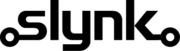Sync Epos Now transaction items into Klaviyo
This template exports individual transaction line items from Epos Now to Klaviyo, providing product-level detail for each sale. It helps Klaviyo link orders, customers, and products together so post-purchase emails, recommendations, and reporting use complete and accurate data. The file is sent automatically to your Klaviyo FTP in the correct format for import.
Typical use cases for this template include:
- Power product-specific post-purchase and follow-up emails
- Enable Klaviyo to link each sale to the correct customer and products
- Improve campaign targeting and segmentation based on what customers buy
- Keep product recommendations and purchase history accurate
- Combine transaction items with customer and order data for deeper insights
- Reduce manual work by sending product-level sales data automatically
Set how often it runs
Flow runs automatically on the schedule you choose, such as hourly or daily, to send your latest transaction item data to Klaviyo.
Get transaction items from Epos Now
Flow retrieves detailed line items from Epos Now transactions, including product names, SKUs, quantities, and prices.
Choose which records to include
You can include all recent items or filter by date, location, or transaction status before exporting.
Format for Klaviyo
Flow formats each transaction item into the CSV structure that Klaviyo’s FTP import requires, linking it to the related order, product, and customer data.
Upload to Klaviyo FTP
The formatted CSV file is uploaded automatically to your Klaviyo FTP, and Klaviyo processes it to update product-level purchase data linked to each customer.
Once the template is running, Flow keeps Klaviyo supplied with up-to-date transaction item data automatically.
You only need to add your Klaviyo FTP details and choose how often the export runs.
If you’d like help confirming that your item, order, and customer files are linking correctly in Klaviyo, our team can review the setup with you and make sure everything is working smoothly.
When you create a flow with this template, consider pairing it with the templates below to build a more powerful workflow.
Customisation
Learn more
Triggers are the events that start the flow.
For example, run at 6pm on Mondays, Wednesdays and Fridays.
Scheduler
Set your flow to run automatically at a specific time or interval. Choose from monthly, weekly, daily or hourly.
Manual Run
Run your flow manually using our dashboard. This is useful for testing your flow or running it on demand.
Filters allow you to apply the actions only to the objects that pass the filter criteria you specify.
For example, filter by the customer type or where the customer name contains certain characters.

Brand

Brand Description

Brand Id

Brand Name

Category

Category Description

Category Id

Category Is Wet

Category Name

Category Nominal Code

Category Parent

Category Reporting Category

Category Show On Till

Category Sort Position

Container Fee Amount

Container Fee Bottle Deposit Item I D

Container Fee Name

Customer

Customer Address

Customer Address

Customer Address County

Customer Address County

Customer Address Customer Id

Customer Address Customer Id

Customer Address Id

Customer Address Id

Customer Address Is Main Address

Customer Address Is Main Address

Customer Address Line1

Customer Address Line1

Customer Address Line2

Customer Address Line2

Customer Address Name

Customer Address Name

Customer Address Post Code

Customer Address Post Code

Customer Address Town

Customer Address Town

Customer Business Name

Customer Card Number

Customer Contact Number

Customer Contact Number 2

Customer Current Balance

Customer Current Points

Customer Customer Address

Customer Dateofbirth

Customer Email Address

Customer Expirydate

Customer Forename

Customer Id

Customer Marketing Consent Email

Customer Marketing Consent Mail

Customer Marketing Consent Phone

Customer Marketing Consent Text

Customer Max Credit

Customer Notes

Customer Referencecode

Customer Sign Up Date

Customer Sign Up Location

Customer Surname

Customer Title

Customer Title Name

Customer Title Value

Customer Type

Customer Type

Customer Type Default Expiry Length

Customer Type Default Max Credit

Customer Type Description

Customer Type Discount

Customer Type Id

Customer Type Name

Device Description

Device Id

Device Location

Device Name

Discount Reason Id

Discount Reason Name

Discount Reason Default Percentage

Location

Location Address Line 1

Location Address Line 2

Location Area

Location Area Description

Location Area Email Address

Location Area Id

Location Area Name

Location Area Parent Id

Location Bar Tab Spend Limit

Location Country Name

Location County

Location Currency Id

Location Date Format

Location Decimal Separator

Location Description

Location Email Address

Location Group Separator

Location Id

Location Is Warehouse

Location Language

Location Location Area

Location Long Time Format

Location Name

Location No Of Top Sellers

Location Number Of Bar Tabs

Location Phone Number

Location Post Code

Location Predefined Locale Settings

Location Short Time Format

Location Show Bar Tabs

Location Time Zone

Location Town

Measurement Scheme

Measurement Scheme

Multiple Choice Notes Id

Multiple Choice Notes Name

Popup Note Display Once Per Transaction

Popup Note Id

Popup Note Name

Popup Note Note

Product

Product

Product Age Restriction

Product Article Code

Product Article Code

Product Barcode

Product Barcode

Product Brand

Product Brand

Product Brand Name

Product Button Colour

Product Button Colour Id

Product Button Colour Name

Product Category

Product Category

Product Category Name

Product Colour

Product Colour

Product Colour Name

Product Container Fee Id

Product Container Fee Id

Product Container Fee Name

Product Container Fee Value

Product Cost Price

Product Cost Price Ex Tax

Product Cost Price Inc Tax

Product Cost Price Measurement Scheme Item I D

Product Cost Price Measurement Unit Volume

Product Cost Price Tax Group

Product Cost Price Tax Group Id

Product Cost Price Tax Group Name

Product Customer Product Pricing Customer Type I D

Product Customer Product Pricing Customer Type Name

Product Customer Product Pricing Eat Out Price

Product Customer Product Pricing Price I D

Product Customer Product Pricing Product I D

Product Customer Product Pricing Sale Price

Product Description

Product Description

Product Detailed Description

Product Eat Out Price

Product Eat Out Price Ex Tax

Product Eat Out Price Inc Tax

Product Eat Out Price Tax Group

Product Eat Out Price Tax Group Id

Product Eat Out Price Tax Group Name

Product Exclude From Loyalty Points Gain

Product Exclude From Loyalty Points Gain

Product Id

Product Id

Product Image Id

Product Image Main Image

Product Image Product Id

Product Image U R L

Product Is Archived

Product Is Cost Price Inc Tax

Product Is Cost Price Inc Tax

Product Is Eat Out Price Inc Tax

Product Is Eat Out Price Inc Tax

Product Is Multiple Choice Product Optional

Product Is Sale Price Inc Tax

Product Is Sale Price Inc Tax

Product Is Tax Exemptable

Product Is Variable Price

Product Is Variable Price

Product Location Area Price

Product Location Area Price Cost Price Exc Tax

Product Location Area Price Eat Out Price

Product Location Area Price Sale Price

Product Margin

Product Measurement Details Cost Price Measurement Scheme Item Id

Product Measurement Details Cost Price Measurement Unit Volume

Product Measurement Details Sale Price Measurement Scheme Item Id

Product Measurement Details Sale Price Measurement Unit Volume

Product Measurement Scheme Item I D

Product Measurement Unit Volume

Product Multi Choice Note Name

Product Multiple Choice Note

Product Multiple Choice Note

Product Name

Product Name

Product Order Code

Product Order Code

Product Order Quantity Limit

Product Popup Note

Product Popup Note

Product Popup Note Short Description

Product Product Type

Product Product Type

Product R R Price

Product Reference Code

Product Rr Price

Product Sale Price

Product Sale Price Ex Tax

Product Sale Price Inc Tax

Product Sale Price Tax Group I D

Product Sale Price Tax Group Id

Product Sale Price Tax Group Name

Product Scannable Only

Product Sell On Till

Product Sell On Till

Product Sell On Web

Product Sell On Web

Product Size

Product Sku

Product Sku

Product Sort Position

Product Supplier

Product Supplier

Product Supplier Name

Product Tare Weight

Product Tare Weight

Product Tax Exempt Eligible

Product Till Order

Product Type Name

Product Type Value

Product Unit Of Sale

Product Unit Of Sale

Product User Defined Field Id

Product User Defined Field Name

Product User Defined Field Value

Product Variant Description

Product Variant Group Id

Product Variant Id

Product Variant Item Id

Product Volume Of Sale

Product Volume Of Sale

Refund Reason Description

Refund Reason Id

Refund Reason Name

Refund Reason Return Items To Stock

Role

Role

Role Can Access Back Office

Role Can Access Back Office

Role Can Access Misc Products

Role Can Access Misc Products

Role Can Access Table Plan

Role Can Access Table Plan

Role Can Access Till

Role Can Access Till

Role Can Access Till Admin Options

Role Can Access Till Admin Options

Role Can Accesss Customers

Role Can Accesss Customers

Role Can Adjust Float

Role Can Adjust Float

Role Can Apply Basket Discounts

Role Can Apply Basket Discounts

Role Can Apply Item Discounts

Role Can Apply Item Discounts

Role Can Change Tab Spend Amount

Role Can Change Tab Spend Amount

Role Can Clear Transaction

Role Can Clear Transaction

Role Can Delete Unordered Items

Role Can Delete Unordered Items

Role Can Disable Service Charge

Role Can Disable Service Charge

Role Can Edit Customer Points

Role Can Edit Customer Points

Role Can Hold Transaction

Role Can Hold Transaction

Role Can Manually Select Customer

Role Can Manually Select Customer

Role Can Order Allocation Server

Role Can Order Allocation Server

Role Can Order Allocation Table Manager

Role Can Order Allocation Table Manager

Role Can Order Allocation Team Server

Role Can Order Allocation Team Server

Role Can Receive Stock

Role Can Receive Stock

Role Can Refund Items

Role Can Refund Items

Role Can Remove From Table

Role Can Remove From Table

Role Can Run End Of Day

Role Can Run End Of Day

Role Can See End Of Day Report

Role Can See End Of Day Report

Role Can Send Stock

Role Can Send Stock

Role Can Server Baking

Role Can Server Baking

Role Can Stock Take

Role Can Stock Take

Role Can Tip Out Others

Role Can Tip Out Others

Role Can Tip Out Self

Role Can Tip Out Self

Role Can Unlock Device Via Pin

Role Can Unlock Device Via Pin

Role Can Unrestricted Stock Take

Role Can Unrestricted Stock Take

Role Can Use No Sale

Role Can Use No Sale

Role Can Use Payouts

Role Can Use Payouts

Role Can Use Petty Cash

Role Can Use Petty Cash

Role Can Void Items

Role Can Void Items

Role Description

Role Description

Role Id

Role Id

Role Is Admin On Till

Role Is Admin On Till

Role Max Basket Discount Amount

Role Max Basket Discount Amount

Role Max Basket Discount Percentage

Role Max Basket Discount Percentage

Role Max Customer Credit Limit

Role Max Customer Credit Limit

Role Max Item Discount Amount

Role Max Item Discount Amount

Role Max Item Discount Percentage

Role Max Item Discount Percentage

Role Max Refund Amount

Role Max Refund Amount

Role Name

Role Name

Seating Area Description

Seating Area I D

Seating Area Location

Seating Area Name

Staff Has Swipe Card

Staff Hourly Rate

Staff I D

Staff Id

Staff Main Location Id

Staff Name

Staff Reference Code

Staff Role Id

Staff Show At All Locations

Supplier

Supplier

Supplier Address Line1

Supplier Address Line1

Supplier Address Line2

Supplier Address Line2

Supplier Contact Number

Supplier Contact Number

Supplier Contact Number2

Supplier Contact Number2

Supplier Country

Supplier Country

Supplier Description

Supplier Description

Supplier Email Address

Supplier Email Address

Supplier Id

Supplier Id

Supplier Name

Supplier Name

Supplier Post Code

Supplier Post Code

Supplier Town

Supplier Town

Supplier Type

Supplier Type

Table Height

Table I D

Table Name

Table Pos X

Table Pos Y

Table Seating Area I D

Table Seats

Table Width

Tag Id

Tag Name

Tag Type Id

Tax Group Id

Tax Group Id

Tax Group Id

Tax Group Name

Tax Group Name

Tax Group Name

Transaction Service Type Name

Transaction Service Type Value

Transaction Status Name

Transaction Status Value

Transactions Adjust Stock

Transactions Barcode

Transactions Container Fee Amount

Transactions Container Fee Amount Inc Tax

Transactions Container Fee Container Fee Id

Transactions Container Fee Name

Transactions Container Fee Rate

Transactions Customer

Transactions Date Time

Transactions Device Name

Transactions Device Id

Transactions Discount Reason

Transactions Discount Value

Transactions End Date ( Filter)

Transactions Gratuity

Transactions Id

Transactions Is Transaction Inc Tax

Transactions Item Cost Price

Transactions Item Discount Amount

Transactions Item Discount Reason Id

Transactions Item Id

Transactions Item Is Tax Exempt

Transactions Item Line Item Type

Transactions Item Misc Product Name

Transactions Item Multiple Choice Child Product Ids

Transactions Item Multiple Choice Product Id

Transactions Item Notes

Transactions Item Parent Id

Transactions Item Print On Order

Transactions Item Product Id

Transactions Item Quantity

Transactions Item Refund Reason Id

Transactions Item Tax Amount

Transactions Item Tax Group Id

Transactions Item Transaction Id

Transactions Item Unit Price

Transactions Item Unit Price Exc Tax

Transactions Non Discountable

Transactions Non Tax

Transactions Reference Code

Transactions Service Charge

Transactions Service Type

Transactions Staff

Transactions Start Date ( Filter)

Transactions Status

Transactions Table

Transactions Tax Amount

Transactions Tax Amount

Transactions Tax Name

Transactions Tax Name

Transactions Tax Rate

Transactions Tax Rate

Transactions Tax Tax Rate Id

Transactions Tax Tax Rate Id

Transactions Tenders Amount

Transactions Tenders Bin

Transactions Tenders Change Given

Transactions Tenders Is Cashback

Transactions Tenders Last 4 digits

Transactions Tenders Platform Fees

Transactions Tenders Tender Type Id

Transactions Tenders Type

Transactions Total Amount

Transactions Transaction Detail Name

Transactions Transaction Detail Print On Order

Transactions Transaction Detail Print On Receipt

Transactions Transaction Detail Show On Till

Transactions Transaction Detail Value

Transactions other Tenders amount

Transactions other Tenders item Type

Transactions other Tenders item Type Id

Unit of Sale Name

Unit of Sale Value
You can choose which columns you would like to be in the export.
You can change the column title to whatever you like and set the column order to match your export requirements.
For example, you can set the column title to “Customer Balance” and also apply transformations such as add 10%.

Brand Description

Brand Id

Brand Name

Category Button Colour

Category Description

Category Id

Category Is Wet

Category Name

Category Nominal Code

Category Parent

Category Reporting Category

Category Show On Till

Category Sort Position

Container Fee Amount

Container Fee Bottle Deposit Item I D

Container Fee Name

Customer Address County

Customer Address County

Customer Address Customer Id

Customer Address Customer Id

Customer Address Id

Customer Address Id

Customer Address Is Main Address

Customer Address Is Main Address

Customer Address Line1

Customer Address Line1

Customer Address Line2

Customer Address Line2

Customer Address Name

Customer Address Name

Customer Address Post Code

Customer Address Post Code

Customer Address Town

Customer Address Town

Customer Business Name

Customer Card Number

Customer Contact Number

Customer Contact Number 2

Customer Current Balance

Customer Current Points

Customer Customer Address

Customer Dateofbirth

Customer Email Address

Customer Expirydate

Customer Forename

Customer Id

Customer Marketing Consent Email

Customer Marketing Consent Mail

Customer Marketing Consent Phone

Customer Marketing Consent Text

Customer Max Credit

Customer Notes

Customer Referencecode

Customer Sign Up Date

Customer Sign Up Location

Customer Surname

Customer Title

Customer Title Name

Customer Title Value

Customer Type

Customer Type Default Expiry Length

Customer Type Default Max Credit

Customer Type Description

Customer Type Discount

Customer Type Id

Customer Type Name

Device Description

Device Id

Device Location

Device Name

Discount Reason Id

Discount Reason Name

Discount Reason Default Percentage

Location Address Line 1

Location Address Line 2

Location Area Description

Location Area Email Address

Location Area Id

Location Area Name

Location Area Parent Id

Location Bar Tab Spend Limit

Location Country Name

Location County

Location Currency Id

Location Date Format

Location Decimal Separator

Location Description

Location Email Address

Location Group Separator

Location Id

Location Is Warehouse

Location Language

Location Location Area

Location Long Time Format

Location Name

Location No Of Top Sellers

Location Number Of Bar Tabs

Location Phone Number

Location Post Code

Location Predefined Locale Settings

Location Short Time Format

Location Show Bar Tabs

Location Time Zone

Location Town

Measurement Scheme

Measurement Scheme

Multiple Choice Notes Id

Multiple Choice Notes Name

Popup Note Display Once Per Transaction

Popup Note Id

Popup Note Name

Popup Note Note

Product Age Restriction

Product Article Code

Product Article Code

Product Barcode

Product Barcode

Product Brand

Product Brand

Product Brand Name

Product Button Colour

Product Button Colour Id

Product Button Colour Name

Product Category

Product Category

Product Category Name

Product Colour

Product Colour

Product Colour Name

Product Container Fee Id

Product Container Fee Id

Product Container Fee Name

Product Container Fee Value

Product Cost Price

Product Cost Price Ex Tax

Product Cost Price Inc Tax

Product Cost Price Measurement Scheme Item I D

Product Cost Price Measurement Unit Volume

Product Cost Price Tax Group

Product Cost Price Tax Group Id

Product Cost Price Tax Group Name

Product Customer Product Pricing Customer Type I D

Product Customer Product Pricing Customer Type Name

Product Customer Product Pricing Eat Out Price

Product Customer Product Pricing Price I D

Product Customer Product Pricing Product I D

Product Customer Product Pricing Sale Price

Product Description

Product Description

Product Detailed Description

Product Eat Out Price

Product Eat Out Price Ex Tax

Product Eat Out Price Inc Tax

Product Eat Out Price Tax Group

Product Eat Out Price Tax Group Id

Product Eat Out Price Tax Group Name

Product Exclude From Loyalty Points Gain

Product Exclude From Loyalty Points Gain

Product Id

Product Id

Product Image Id

Product Image Main Image

Product Image Product Id

Product Image U R L

Product Is Archived

Product Is Cost Price Inc Tax

Product Is Cost Price Inc Tax

Product Is Eat Out Price Inc Tax

Product Is Eat Out Price Inc Tax

Product Is Multiple Choice Product Optional

Product Is Sale Price Inc Tax

Product Is Sale Price Inc Tax

Product Is Tax Exemptable

Product Is Variable Price

Product Is Variable Price

Product Location Area Price

Product Location Area Price Cost Price Exc Tax

Product Location Area Price Eat Out Price

Product Location Area Price Sale Price

Product Margin

Product Measurement Details Cost Price Factor

Product Measurement Details Cost Price Measurement Scheme Item Id

Product Measurement Details Cost Price Measurement Unit Volume

Product Measurement Details Cost Price Unit

Product Measurement Details Sale Price Factor

Product Measurement Details Sale Price Measurement Scheme Item Id

Product Measurement Details Sale Price Measurement Unit Volume

Product Measurement Details Sale Price Unit

Product Measurement Scheme Item I D

Product Measurement Unit Volume

Product Multi Choice Note Name

Product Multiple Choice Note

Product Multiple Choice Note

Product Name

Product Name

Product Order Code

Product Order Code

Product Order Quantity Limit

Product Popup Note

Product Popup Note

Product Popup Note Short Description

Product Product Type

Product Product Type

Product R R Price

Product Reference Code

Product Rr Price

Product Sale Price

Product Sale Price Ex Tax

Product Sale Price Inc Tax

Product Sale Price Tax Group I D

Product Sale Price Tax Group Id

Product Sale Price Tax Group Name

Product Scannable Only

Product Sell On Till

Product Sell On Till

Product Sell On Web

Product Sell On Web

Product Size

Product Sku

Product Sku

Product Sort Position

Product Supplier

Product Supplier

Product Supplier Name

Product Tare Weight

Product Tare Weight

Product Tax Exempt Eligible

Product Till Order

Product Type Name

Product Type Value

Product Unit Of Sale

Product Unit Of Sale

Product User Defined Field Id

Product User Defined Field Name

Product User Defined Field Value

Product Variant Description

Product Variant Group Id

Product Variant Id

Product Variant Item Id

Product Volume Of Sale

Product Volume Of Sale

Refund Reason Description

Refund Reason Id

Refund Reason Name

Refund Reason Return Items To Stock

Role Can Access Back Office

Role Can Access Back Office

Role Can Access Misc Products

Role Can Access Misc Products

Role Can Access Table Plan

Role Can Access Table Plan

Role Can Access Till

Role Can Access Till

Role Can Access Till Admin Options

Role Can Access Till Admin Options

Role Can Accesss Customers

Role Can Accesss Customers

Role Can Adjust Float

Role Can Adjust Float

Role Can Apply Basket Discounts

Role Can Apply Basket Discounts

Role Can Apply Item Discounts

Role Can Apply Item Discounts

Role Can Change Tab Spend Amount

Role Can Change Tab Spend Amount

Role Can Clear Transaction

Role Can Clear Transaction

Role Can Delete Unordered Items

Role Can Delete Unordered Items

Role Can Disable Service Charge

Role Can Disable Service Charge

Role Can Edit Customer Points

Role Can Edit Customer Points

Role Can Hold Transaction

Role Can Hold Transaction

Role Can Manually Select Customer

Role Can Manually Select Customer

Role Can Order Allocation Server

Role Can Order Allocation Server

Role Can Order Allocation Table Manager

Role Can Order Allocation Table Manager

Role Can Order Allocation Team Server

Role Can Order Allocation Team Server

Role Can Receive Stock

Role Can Receive Stock

Role Can Refund Items

Role Can Refund Items

Role Can Remove From Table

Role Can Remove From Table

Role Can Run End Of Day

Role Can Run End Of Day

Role Can See End Of Day Report

Role Can See End Of Day Report

Role Can Send Stock

Role Can Send Stock

Role Can Server Baking

Role Can Server Baking

Role Can Stock Take

Role Can Stock Take

Role Can Tip Out Others

Role Can Tip Out Others

Role Can Tip Out Self

Role Can Tip Out Self

Role Can Unlock Device Via Pin

Role Can Unlock Device Via Pin

Role Can Unrestricted Stock Take

Role Can Unrestricted Stock Take

Role Can Use No Sale

Role Can Use No Sale

Role Can Use Payouts

Role Can Use Payouts

Role Can Use Petty Cash

Role Can Use Petty Cash

Role Can Void Items

Role Can Void Items

Role Description

Role Description

Role Id

Role Id

Role Is Admin On Till

Role Is Admin On Till

Role Max Basket Discount Amount

Role Max Basket Discount Amount

Role Max Basket Discount Percentage

Role Max Basket Discount Percentage

Role Max Customer Credit Limit

Role Max Customer Credit Limit

Role Max Item Discount Amount

Role Max Item Discount Amount

Role Max Item Discount Percentage

Role Max Item Discount Percentage

Role Max Refund Amount

Role Max Refund Amount

Role Name

Role Name

Seating Area Description

Seating Area I D

Seating Area Location

Seating Area Name

Staff Has Swipe Card

Staff Hourly Rate

Staff Id

Staff Main Location Id

Staff Name

Staff Reference Code

Staff Role Id

Staff Show At All Locations

Supplier Address Line1

Supplier Address Line1

Supplier Address Line2

Supplier Address Line2

Supplier Contact Number

Supplier Contact Number

Supplier Contact Number2

Supplier Contact Number2

Supplier Country

Supplier Country

Supplier Description

Supplier Description

Supplier Email Address

Supplier Email Address

Supplier Id

Supplier Id

Supplier Name

Supplier Name

Supplier Post Code

Supplier Post Code

Supplier Town

Supplier Town

Supplier Type

Supplier Type

Table Height

Table I D

Table Name

Table Pos X

Table Pos Y

Table Seating Area I D

Table Seats

Table Width

Tag Id

Tag Name

Tag Type Id

Tax Group Id

Tax Group Id

Tax Group Id

Tax Group Name

Tax Group Name

Tax Group Name

Transaction Service Type Name

Transaction Service Type Value

Transaction Status Name

Transaction Status Value

Transactions Adjust Stock

Transactions Barcode

Transactions Container Fee Amount

Transactions Container Fee Amount Inc Tax

Transactions Container Fee Container Fee Id

Transactions Container Fee Name

Transactions Container Fee Rate

Transactions Customer

Transactions Date Time

Transactions Device Name

Transactions Device Id

Transactions Discount Reason

Transactions Discount Value

Transactions Gratuity

Transactions Id

Transactions Is Transaction Inc Tax

Transactions Item Cost Price

Transactions Item Discount Amount

Transactions Item Discount Reason Id

Transactions Item Id

Transactions Item Is Tax Exempt

Transactions Item Line Item Type

Transactions Item Misc Product Name

Transactions Item Multiple Choice Child Product Ids

Transactions Item Multiple Choice Product Id

Transactions Item Notes

Transactions Item Parent Id

Transactions Item Print On Order

Transactions Item Product Id

Transactions Item Quantity

Transactions Item Refund Reason Id

Transactions Item Tax Amount

Transactions Item Tax Group Id

Transactions Item Transaction Id

Transactions Item Unit Price

Transactions Item Unit Price Exc Tax

Transactions Non Discountable

Transactions Non Tax

Transactions Reference Code

Transactions Service Charge

Transactions Service Type

Transactions Staff

Transactions Status

Transactions Table

Transactions Tax Amount

Transactions Tax Amount

Transactions Tax Name

Transactions Tax Name

Transactions Tax Rate

Transactions Tax Rate

Transactions Tax Tax Rate Id

Transactions Tax Tax Rate Id

Transactions Tenders Amount

Transactions Tenders Bin

Transactions Tenders Change Given

Transactions Tenders Is Cashback

Transactions Tenders Last 4 digits

Transactions Tenders Platform Fees

Transactions Tenders Tender Type Id

Transactions Tenders Type

Transactions Total Amount

Transactions Transaction Detail Name

Transactions Transaction Detail Name

Transactions Transaction Detail Name

Transactions Transaction Detail Print On Order

Transactions Transaction Detail Print On Order

Transactions Transaction Detail Print On Order

Transactions Transaction Detail Print On Receipt

Transactions Transaction Detail Print On Receipt

Transactions Transaction Detail Print On Receipt

Transactions Transaction Detail Show On Till

Transactions Transaction Detail Show On Till

Transactions Transaction Detail Show On Till

Transactions Transaction Detail Value

Transactions Transaction Detail Value

Transactions Transaction Detail Value

Transactions other Tenders amount

Transactions other Tenders item Type

Transactions other Tenders item Type Id

Unit of Sale Name

Unit of Sale Value